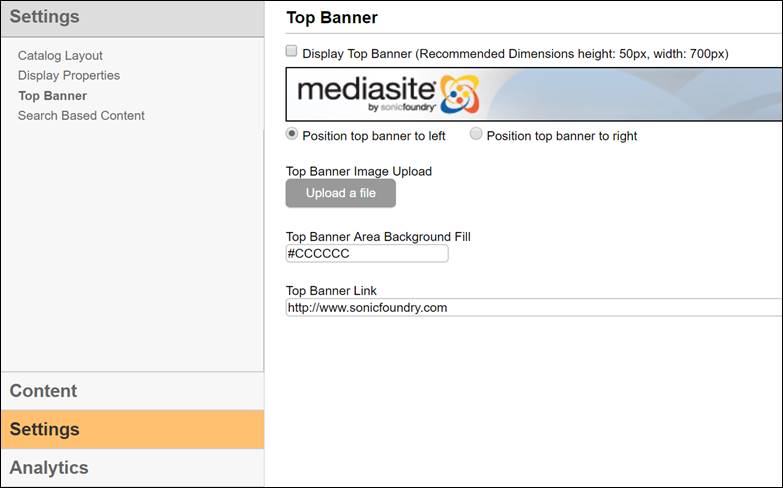
Update a catalog’s top banner to reflect your organization’s brand.
To customize a catalog’s top banner:
1. Click Edit to launch the catalog in edit mode. Click the Settings tab.
2. Click Top Banner to update the catalog banner.
3. After you make your updates, click Preview to see how your catalog looks with the selected settings. Click Save.
See the table below for more information on the available settings:
|
Setting |
Options |
|
Display Top Banner |
Select check box to show a top banner on the catalog page. Select a radio button to choose the alignment of the banner on the page. |
|
Top Banner Image Upload |
Browse to the image you want to use for the top banner. The recommended size of the image is 50 pixels x 700 pixels. |
|
Top Banner Area Background Fill |
Select the background fill color for the top banner area from the drop-down list or enter the color code in the adjacent box. |
|
Top Banner Link |
Enter a URL to link the top banner to a web address. When a user clicks on the Top Banner image in the catalog, the specified web address will load in another browser window. |
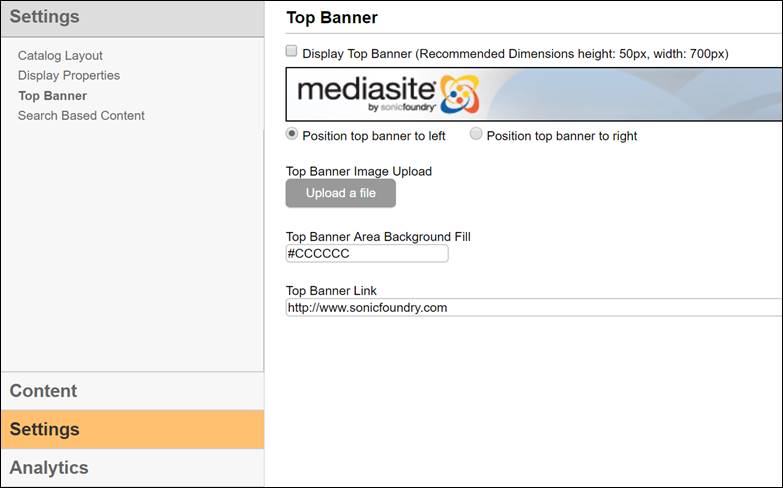
Top banner settings page
 You must have
authorization from your Mediasite administrator to configure catalogs. In
addition, if you do not have the appropriate permissions for the catalog or the
content you want to add, many features will not work. For more information about
permissions, contact your Mediasite administrator.
You must have
authorization from your Mediasite administrator to configure catalogs. In
addition, if you do not have the appropriate permissions for the catalog or the
content you want to add, many features will not work. For more information about
permissions, contact your Mediasite administrator.