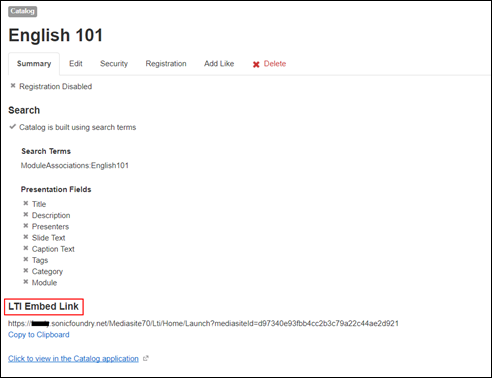
You can share catalogs by sending email invitations for them, embedding them in websites, or sending their links directly.
Send an email invitation for a catalog or catalog folder
To send an email invitation for a catalog or catalog folder:
1. Click Email on the catalog or catalog folder page. An email form opens with the invitation text. Optionally, click Send mail using preferred email client to exit the form and use the e-mail application on your computer.
2. Enter the destination email addresses, update the invitation text as needed, and click Send.
Embed a catalog or catalog folder in a website
To embed a catalog or catalog folder in a website:
1. Click Links on the catalog or catalog folder's page.
2. Select the text in the Link to catalog field and copy it.
3. Paste the text in the application you are using to add content to your website.
Embed a catalog in a Learning Management System (LMS)
A catalog can be embedded into a non-supported LMS using an associated LTI embed link. Unlike other sharing methods, an LTI embed link is contained within a Catalog’s summary page in the Management Portal.
To embed a catalog in your LMS:
1. Navigate to the Catalogs page in the Management Portal.
2. Click a catalog’s title to bring up its Summary page.
3. Under LTI Embed Link, click Copy to Clipboard to copy the link then paste it into the appropriate location in your LMS.
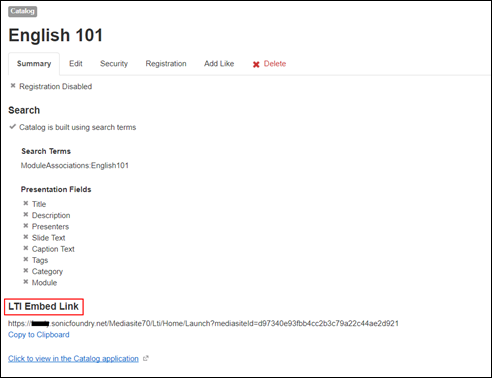
LTI Embed Link. Copy and paste to your LMS.
Send a link for a catalog in IM or an email application
To send a link for a catalog or folder in an IM or an email application:
1. Click Links on the catalog or catalog folder's page.
2. Select the content in the Paste link in email or IM field and copy it.
3. Paste the content in your email or IM application and send it as you would do normally.
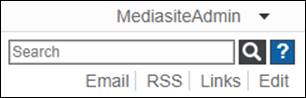
Catalog navigation. Share a catalog with Email or Links
 To share a catalog, these
features must be enabled. Otherwise, these options will not be available on the
catalog page.
To share a catalog, these
features must be enabled. Otherwise, these options will not be available on the
catalog page.