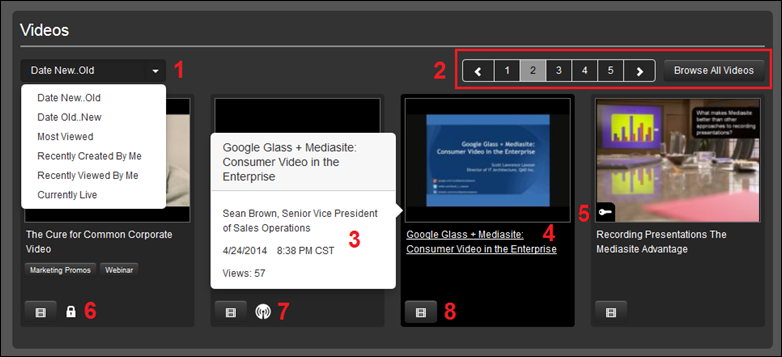
On the home page, you will begin your search for a presentation in Showcase by browsing through the videos.
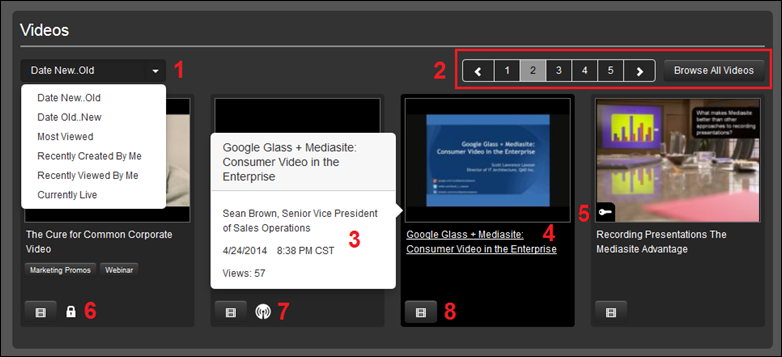
Browse videos on the home page
|
1 |
Select a sort option from the drop-down menu. The options available will depend on how your system is configured.
|
|
2 |
Navigate videos by page or click Browse All Videos. You can filter videos by category on the All videos page, if categories are available. |
|
3 |
Hover over a presentation to view additional details about it. |
|
4 |
Click a presentation’s title or thumbnail to go to its page where you can view additional information, launch the presentation in a full player, share or embed it, and see a listing of related videos. If the presentation is part of playlists, you will see the playlists it is included in instead of related videos.
|
|
5 |
The key icon
|
|
6 |
The lock
icon |
|
7 |
The “live
broadcast” icon |
|
8 |
Click the
“preview video” button |
 Showcases have varying
configurations and themes so some features described here may not be available
on your system.
Showcases have varying
configurations and themes so some features described here may not be available
on your system.