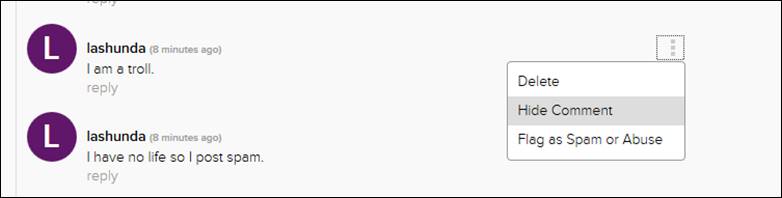
If you have write permissions on a presentation, you can hide comments made on it. You can also view and manage flagged/hidden comments for your presentation.
Hide a comment
If you want to remove a user’s comment temporarily, you can hide it. The comment will remain hidden from all users until you make it visible again.
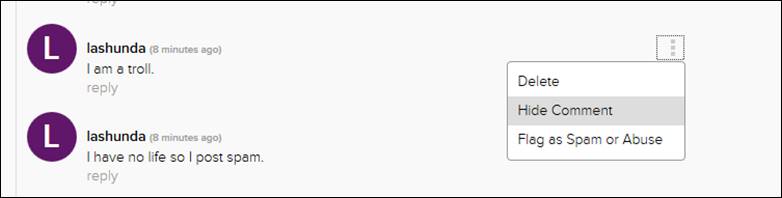
Hide a comment
Manage flagged and hidden comments
You can apply a filter to view flagged and hidden comments along with other comments on the page. You can then manage flagged and hidden comments, as needed.
To view and manage flagged and hidden comments:
2. Click
the More button  next to a comment and select one of the following options:
next to a comment and select one of the following options:
|
Option |
Action |
|
Delete |
Select this option to delete a flagged or hidden comment permanently. |
|
Unhide Comment |
Select this option to make a hidden comment visible again. |
|
Hide Comment |
Select this option to hide a flagged comment from all users. |
|
Unflag Comment |
Select this to option to unflag a comment. |
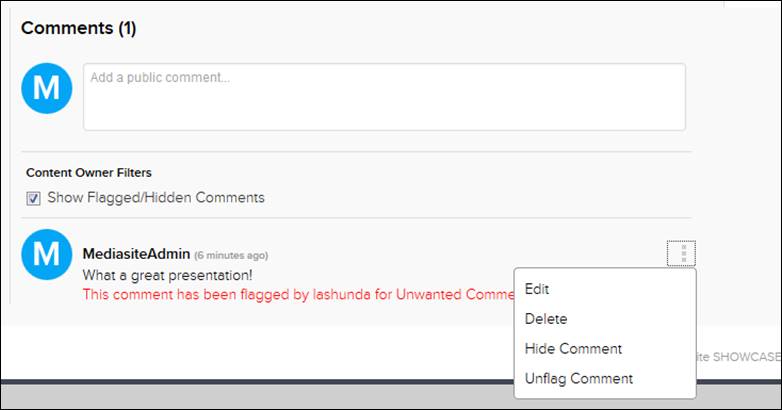
Reviewing flagged and hidden comments